
To install and watch YouTube TV on your Roku, follow these step-by-step instructions:
Installing YouTube TV on Roku:
- Connect Roku to Your TV: Ensure that your Roku device is properly connected to your TV and is powered on.
- Connect Roku to the Internet: Make sure your Roku device is connected to the internet. You can do this through a wired or wireless connection.
- Access the Roku Home Screen: Press the Home button on your Roku remote to navigate to the home screen.
- Navigate to the Roku Channel Store:
- Use the directional buttons on your remote to move to the left sidebar.
- Scroll down and select “Streaming Channels.”
- Search for YouTube TV:
- In the Roku Channel Store, select “Search Channels.”
- Use the on-screen keyboard to type “YouTube TV” and press OK.
- Install YouTube TV:
- Once you find the YouTube TV app in the search results, select it.
- On the app details page, choose “Add Channel” to install the app on your Roku.
Activating and Watching YouTube TV:
- Launch YouTube TV:
- After installation, return to the Roku home screen.
- Find the YouTube TV app and select it to launch.
- Sign In with Your Google Account:
- When you open the YouTube TV app, you will be prompted to sign in with your Google Account.
- Use the Google Account associated with your YouTube TV subscription.
- Get the Activation Code:
- Once signed in, YouTube TV will provide you with an activation code on your TV screen.
- Visit the Activation Website:
- On a computer or mobile device, open a web browser and go to
tv.youtube.com/start.
- On a computer or mobile device, open a web browser and go to
- Enter the Activation Code:
- Enter the activation code displayed on your TV screen and click on “Next” or a similar button.
- Complete the Activation:
- Follow the on-screen instructions to complete the activation process.
- Start Watching:
- After successful activation, you should now have access to the YouTube TV app on your Roku device.
Remember to have an active YouTube TV subscription to sign in and access the content. The steps might vary slightly based on any updates or changes to the YouTube TV app or Roku interface. If you encounter any issues, refer to official support channels for assistance.







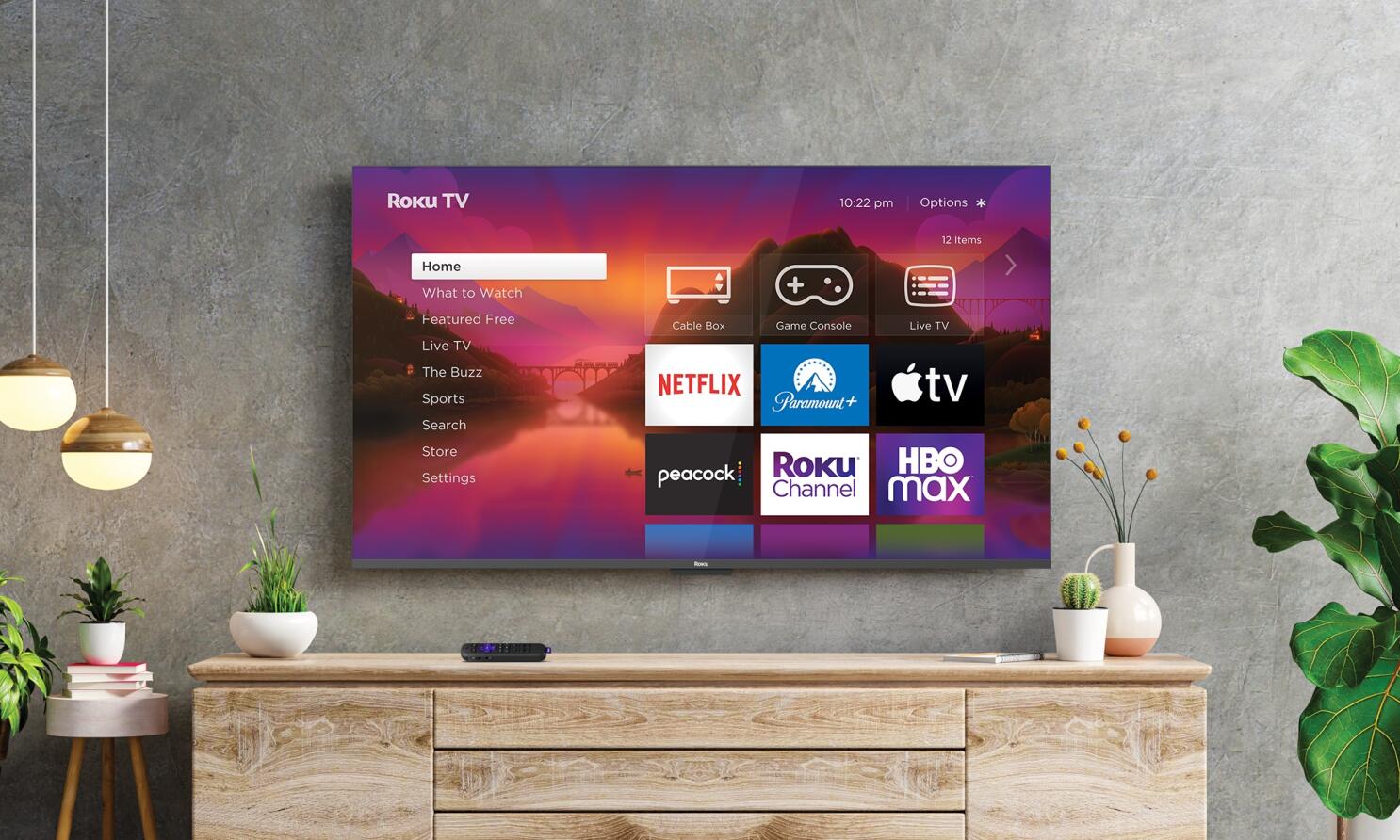



Leave a Reply