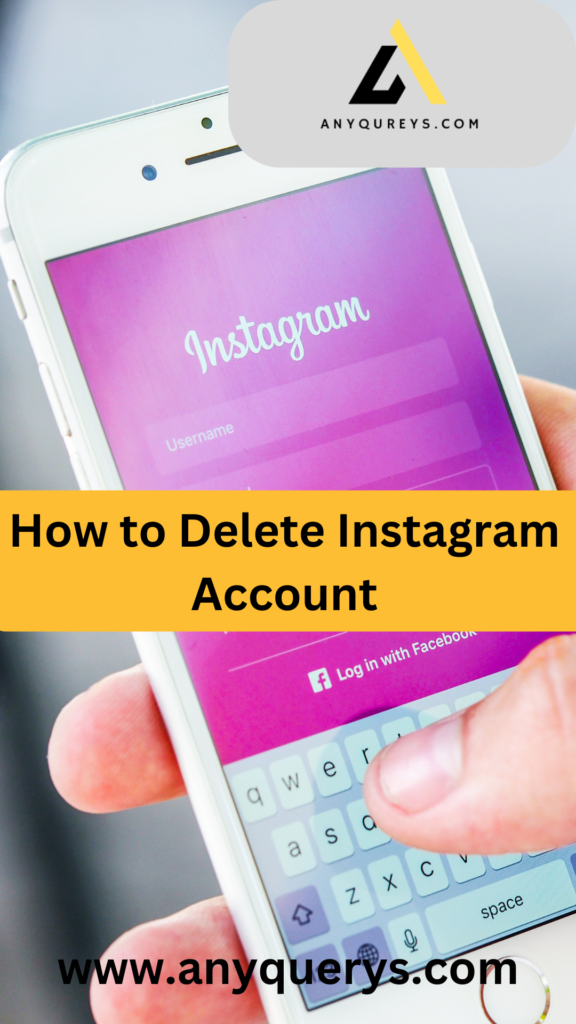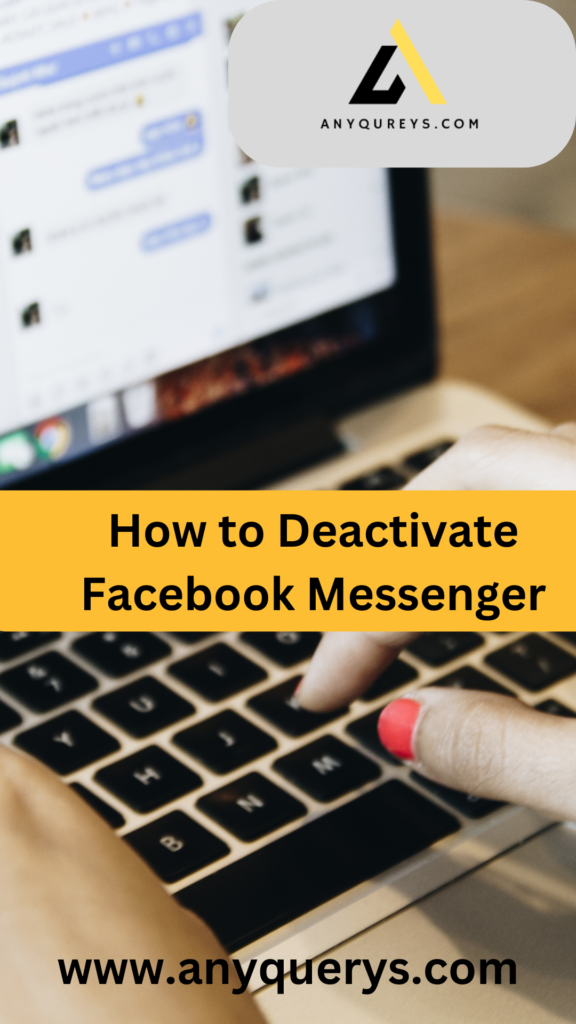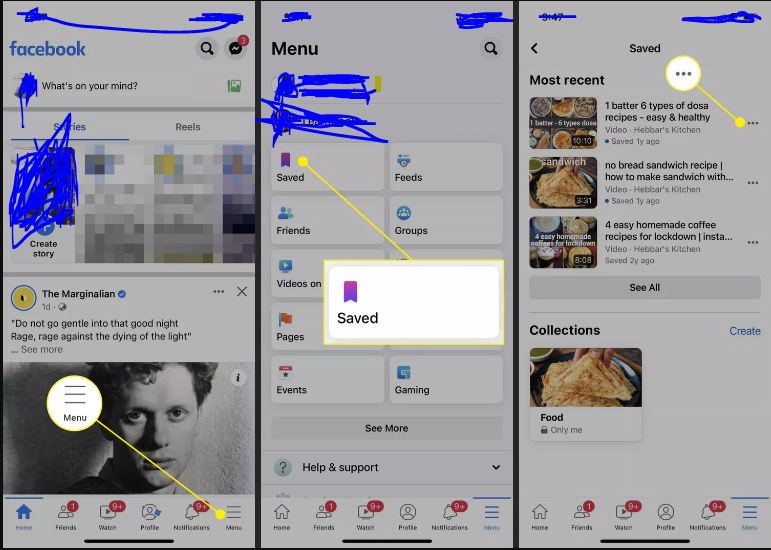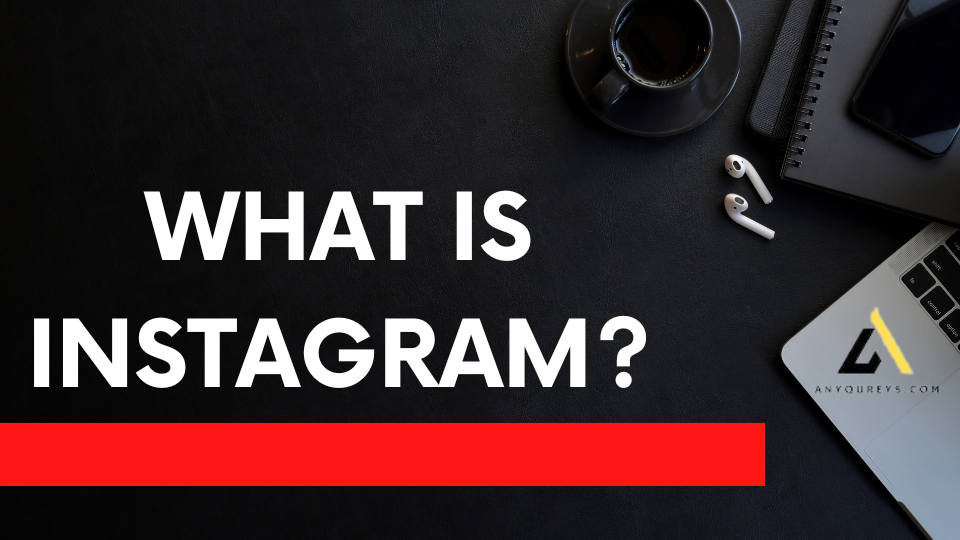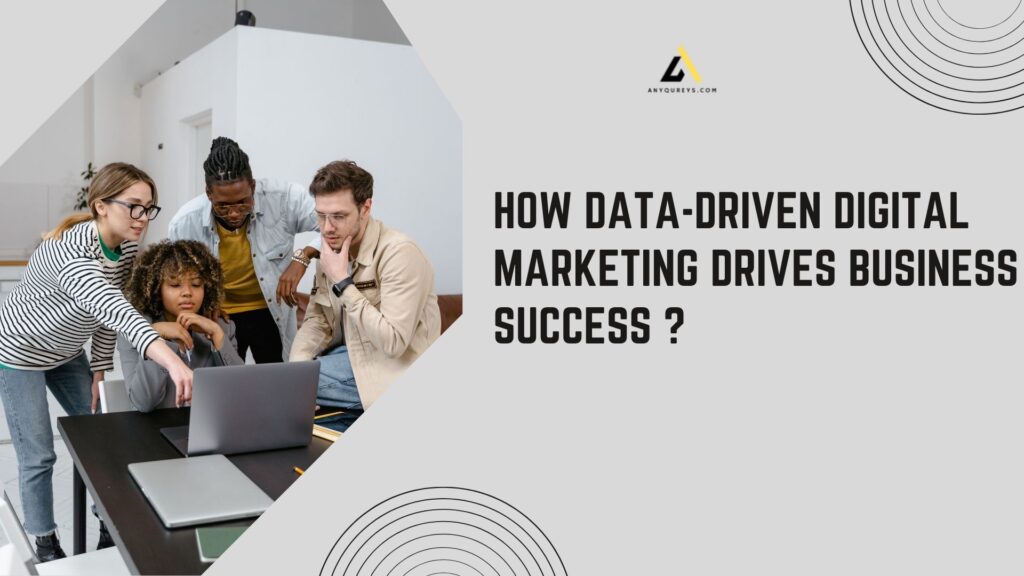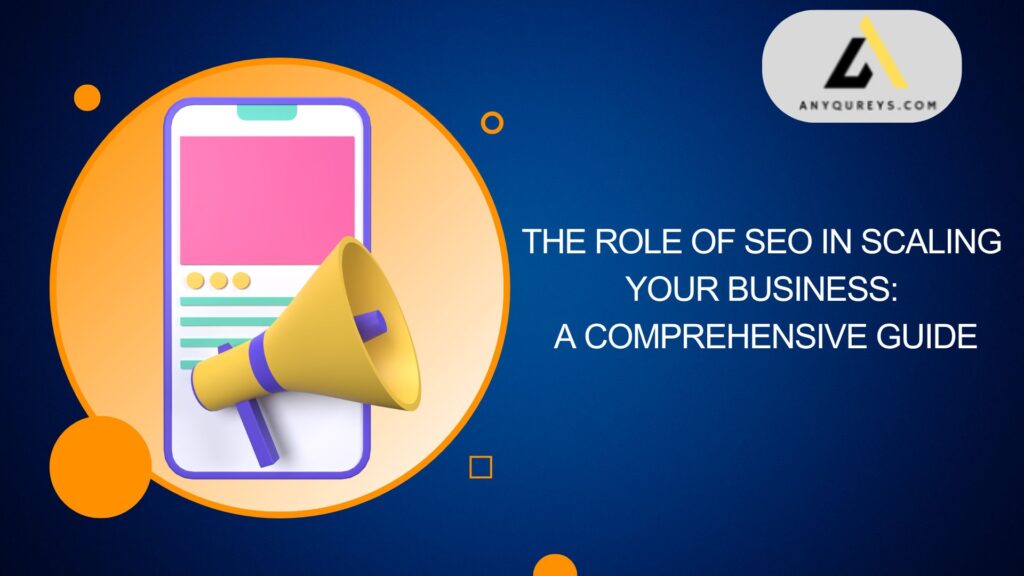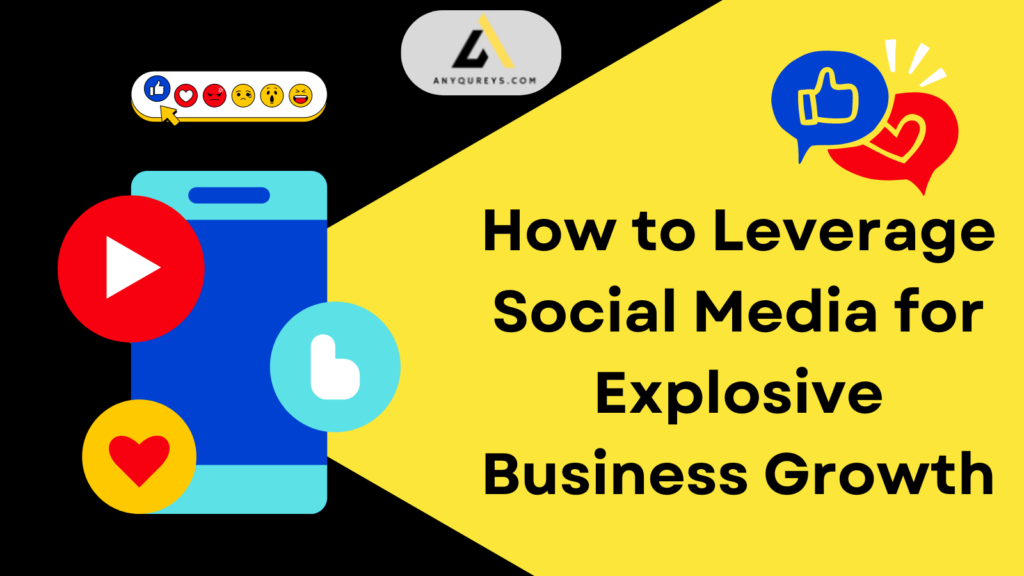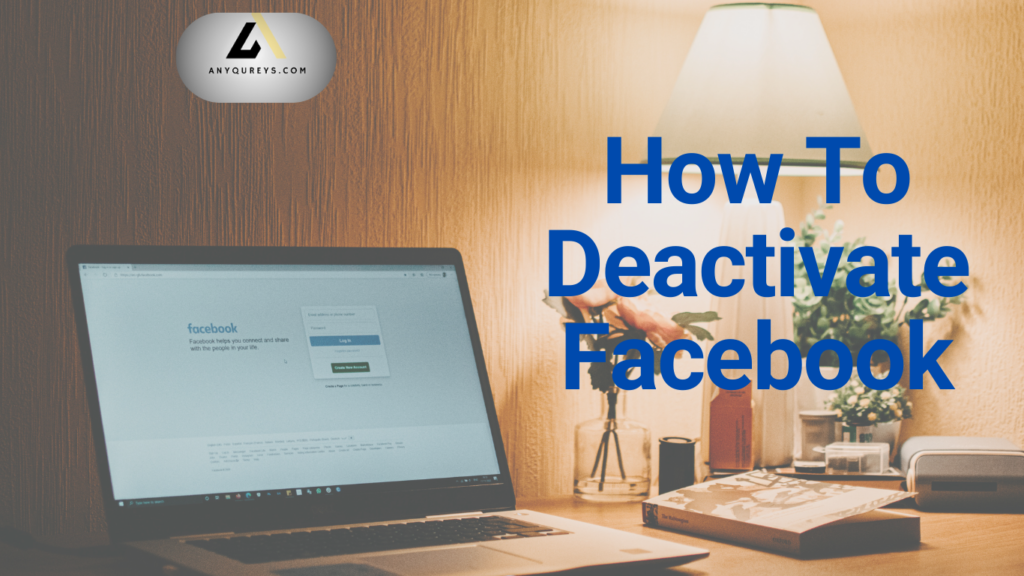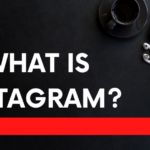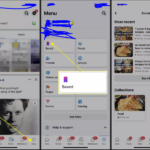Creating a Facebook Business Page: Step-by-Step Guide to Setting Up and Optimizing Your Profile

Creating a Facebook Business Page is a crucial step in establishing your online presence and connecting with customers. With over 2.9 billion active users, Facebook provides a powerful platform for marketing your business. In this guide, we’ll walk you through the process of setting up and optimizing your business profile for maximum visibility and engagement.
Step 1: Sign In to Facebook
Log into Your Personal Account: You need a personal Facebook account to create a business page. Don’t worry—your personal information won’t be visible on the business page unless you choose to share it.
Step 2: Create Your Business Page
Navigate to the “Create” Section:
Click on the “Create” button in the top right corner of your Facebook homepage.
Select “Page” from the dropdown menu.
Choose a Page Type:
Select “Business or Brand” and click “Get Started.”
Enter Your Business Information:
Page Name: Choose a name that reflects your business. This is what users will search for.
Category: Start typing a category that describes your business (e.g., Restaurant, Consultant, etc.). You can select up to three categories.
Fill in Additional Details:
Address: Enter your business address if you have a physical location.
Phone Number: Optional, but it helps customers reach you easily.
Click “Continue”.
Step 3: Add Profile and Cover Photos
Profile Picture:
Choose a clear image that represents your brand (e.g., logo). The recommended size is 180×180 pixels.
Cover Photo:
Select an engaging cover photo that showcases your business. The recommended size is 820×312 pixels.
Step 4: Complete Your Page Information
About Section:
Write a brief description of your business. Include your mission, products/services, and what makes you unique. Aim for 255 characters.
Additional Information:
Fill in other fields like website URL, hours of operation, and services offered. This information helps potential customers learn more about you.
Call-to-Action (CTA):
Add a CTA button (e.g., “Contact Us,” “Shop Now,” or “Book Now”) that aligns with your business goals.
Step 5: Optimize Your Page
Username:
Create a unique username (also known as a handle) for your page. This helps in making your page easily searchable.
Content Strategy:
Plan your content. Aim for a mix of promotional, educational, and entertaining posts. Use images, videos, and polls to increase engagement.
Post Regularly:
Maintain a consistent posting schedule to keep your audience engaged. Consider using Facebook Insights to determine the best times to post.
Engage with Your Audience:
Respond to comments and messages promptly. Engagement helps build a community around your brand.
Step 6: Promote Your Page
Invite Friends:
Use the “Invite Friends” feature to get initial followers. Encourage friends and family to share your page.
Utilize Facebook Ads:
Consider running ads to reach a broader audience. Tailor your ad content based on your target demographic.
Link Your Page:
Add your Facebook page link to your website, email signatures, and other social media platforms.
Step 7: Monitor and Adjust
Use Facebook Insights:
Regularly check Facebook Insights to analyze engagement metrics and audience demographics. Adjust your strategy based on what works best.
Stay Updated:
Keep your page updated with the latest news, promotions, or events. Regular updates keep your audience interested and informed.
Conclusion
Creating a Facebook Business Page is a straightforward process that can significantly benefit your business. By following these steps and optimizing your profile, you can enhance your online presence and engage with customers effectively. Remember, the key to success on social media is consistency and interaction, so keep your page active and engaging!
Start today, and watch your business grow!

 English
English